Install Docker rancher Desktop
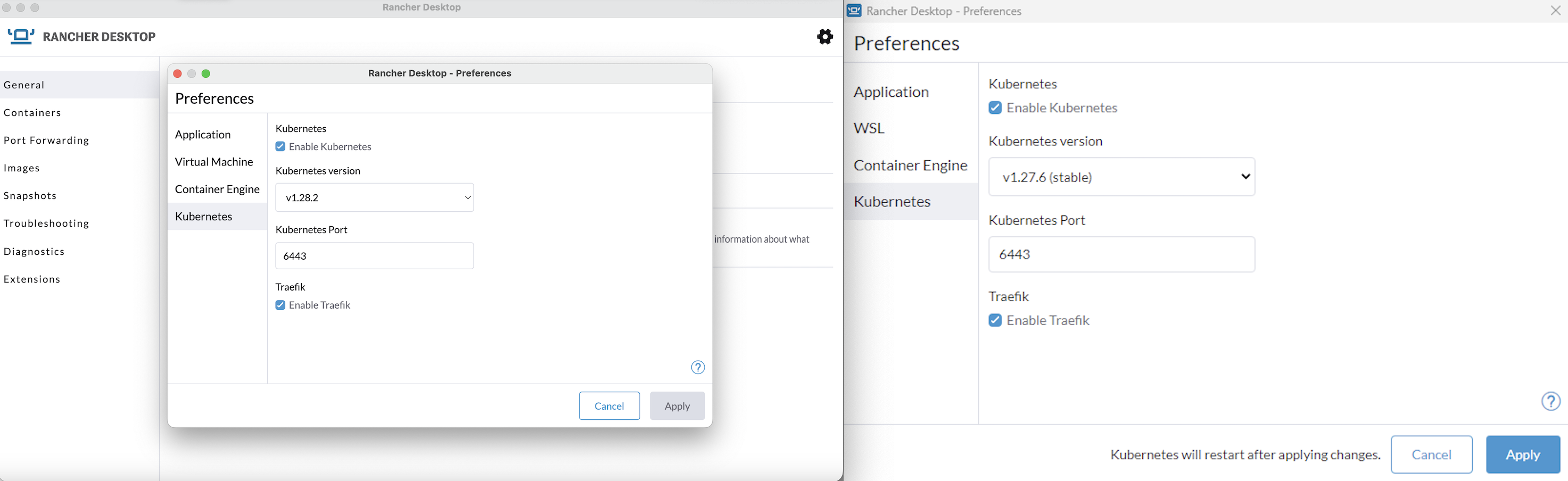
Installation
Rancher Desktop is deliverd as a desktop application. You can download it from the release page on GitHub.
When run for the first time or when changing versions, kubernetes containers images are downloaded. It may take a little time to load on first run for a new Kubernetes version.
MacOS
Requirements
Rancher Desktop requires the following on macOS:
- macOS Catalina 10.15 or higer.
- Apple Silicon (M1) or Intel CPU with VT-x.
- Persistent internet connection.
It is also recommended to have:
- 8 GB of memory
- 4 CPU
Additional resources may be required depending on the workloads you plan to run.
Installing Rancher Desktop on macOS
- Go to the release page on GitHub.
- Find the version of Rancher Desktop you want to download.
- Expand the Assets section and download
Rancher.Desktop-X.Y.Z.dmg, whereX.Y.Zis the version of Rancher Desktop. - Navigate to the directory where you downloaded the installer to and run the installer. This will usually be the
Downloadsfolder. - Double-click the DMG file.
- In the Finder window that opens, drag the Rancher Desktop icon to the Applications folder.
- Navigate to the
Applicationsfolder and double-click the Rancher Desktop to launch it.
Uninstalling Racher Desktop on macOS
- Open Finder > Applications.
- Find Rancher Desktop.
- Select it and choose File > Move to Trash.
- To delete the app, Finder > Empty Trash.
Windows
Requirements
Rancher Desktop requires the following on Windows:
- Windows 10 build 1909 or higher. The home edition is supported.
- Running on a machine with virtualization capabilities.
- Persistent internet connection.
Rancher Desktop requires Windows Subsystem for Linux (WSL) on windows, this will automatically be installed as part of the Rancher Desktop setup. Manually downloading a distribution is not necessary.
It is also recommended to have:
- 8 GB of memory
- 4 CPU
Additional resources may be required depending on workloads you plan to run.
Installing Rancher Desktop on Windows
- Go to the release page on GitHub.
- Find the version of Rancher Desktop you want to download.
- Expand the Assets section and download the Windows installer. It will be called
Rancher.Desktop.Setup.X.Y.Z.msi, whereX.Y.Zis the version of Rancher Desktop. - Navigate to the directory where you downloaded the installer to and run the installer. This will usually be the
Downloadsfolder. - Review the License Agreement and click I Agree to proceed with the installation.
- If prompted, choose between installing for everyone on the machine or installing just for the current user. Installing for everyone is preferred in order to install the Rancher Desktop Privileged service.
- Follow the prompts to confirm installation.
- When the installation completes, click Finish to close the installation wizard.
Uninstalling Rancher Desktop on Windows
- From the taskbar, click the Start menu.
- Go to Settings > Apps > Apps & features.
- Find and select the Rancher Desktop entry.
- Click on Uninstall and click it again when the confirmation appears.
- Follow the prompts on the Rancher Desktop uninstaller to proceed.
- Click Finish when complete.